Integrating Zoho Flow with Arattai
Automate Channel Messages in Arattai
What is Zoho Flow
Zoho Flow is a no-code workflow automation tool. It lets you connect different apps, define when something should happen (trigger), and what should happen (action). You don’t need to code, you build flows visually.
It’s ideal for automating repetitive tasks and keeping your tools in sync. (Zoho Flow)
It’s ideal for automating repetitive tasks and keeping your tools in sync. (Zoho Flow)
Why connect Arattai to Zoho Flow
By connecting Arattai to Zoho Flow, you can automate posting messages into Arattai channels whenever external events occur. Instead of copy-pasting or manually notifying teams, the system does it for you.
Note: At present, Arattai’s connection to Flow only supports posting messages into channels. Direct messages, message edits, deletions, or Arattai-initiated triggers are not available yet.
You might want this integration for:
- A media group that auto-publishes new articles, news, or weather updates into a channel
- A business that notifies sales or support teams of new leads, tickets, or form submissions
- Communities sending announcements, alerts, or automated reminders
How to connect Arattai to Zoho Flow
Follow these steps to build a flow that posts to an Arattai channel:
Step 1: Create a new Flow
- Click Try now for free.
- Log in to Zoho Flow.
- In the My Flows section, click Create Flow in the top-right corner. Alternatively, click the + button on the left panel.
- Enter the flow name and a description (optional). Click Create to be directed to your builder screen.
Step 2: Add a Trigger (source event)
- Open Builder and choose a trigger, click Configure.
- Pick an app to trigger your flow and click Next.
- Choose the event in the app to trigger your flow and click Next.
- The trigger type and criteria can be chosen based on your requirement.
- If you have created any connections already, choose one from the list of connections in the dropdown, then click Done.
- If there are no existing connections, you can choose to create a new one by clicking Connect. Once you create a connection, it can be used for various flows in your organization. Note that different apps have different authentication methods.
- After configuring or selecting a connection, the variable name will be auto-filled. You can edit the name if needed.
- Enter data in the fields that appear.
- Click Done.
Step 3: Add the Arattai “Post message to channel” Action
- After your trigger is configured, search for Arattai in the list of apps.
- Select the action Post message to channel.
- If you haven’t connected Arattai before, Flow will prompt you to Authorize / Connect your Arattai account. You’ll need to provide credentials as required.
- Once connected, configure:
- Channel: choose which channel in Arattai.
- Message Content: write your message template. Use data from the trigger (title, link, values) by mapping those fields.
- Click Test Action - Flow will send a sample message to the chosen channel to verify connectivity.
Step 4: Test and debug
Testing and debugging your flow ensures that it is error-free. This is an optional step to check if the flow is working correctly.
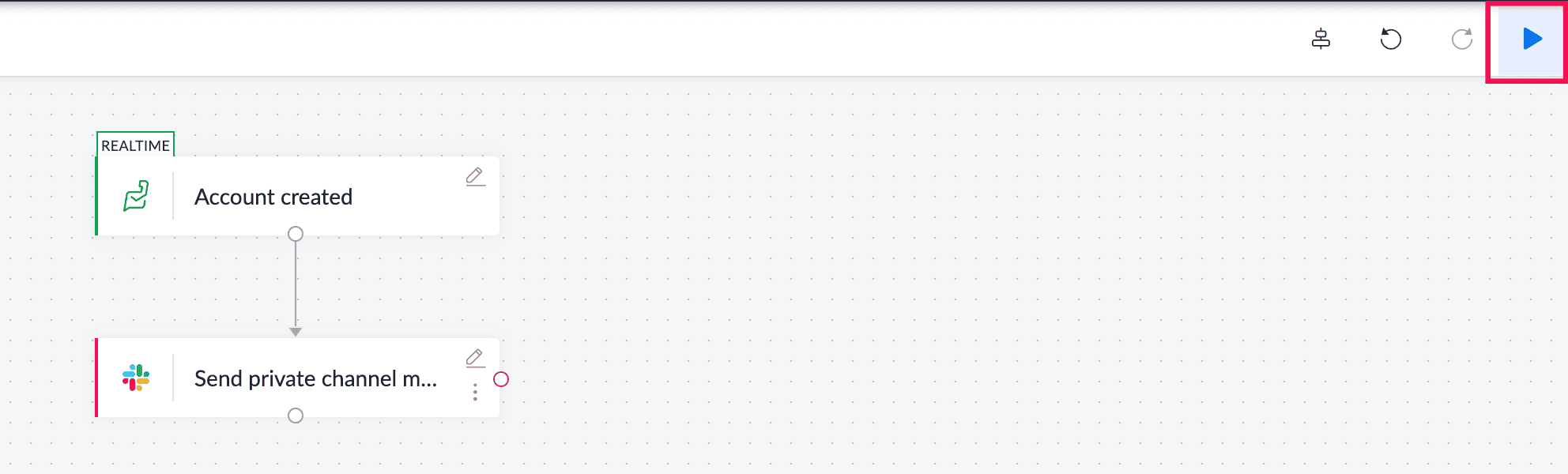
Click the Test & Debug icon. Learn how to test and debug
Step 5: Switch on
To switch on your flow and let it work with actual data, click the slider at the top.
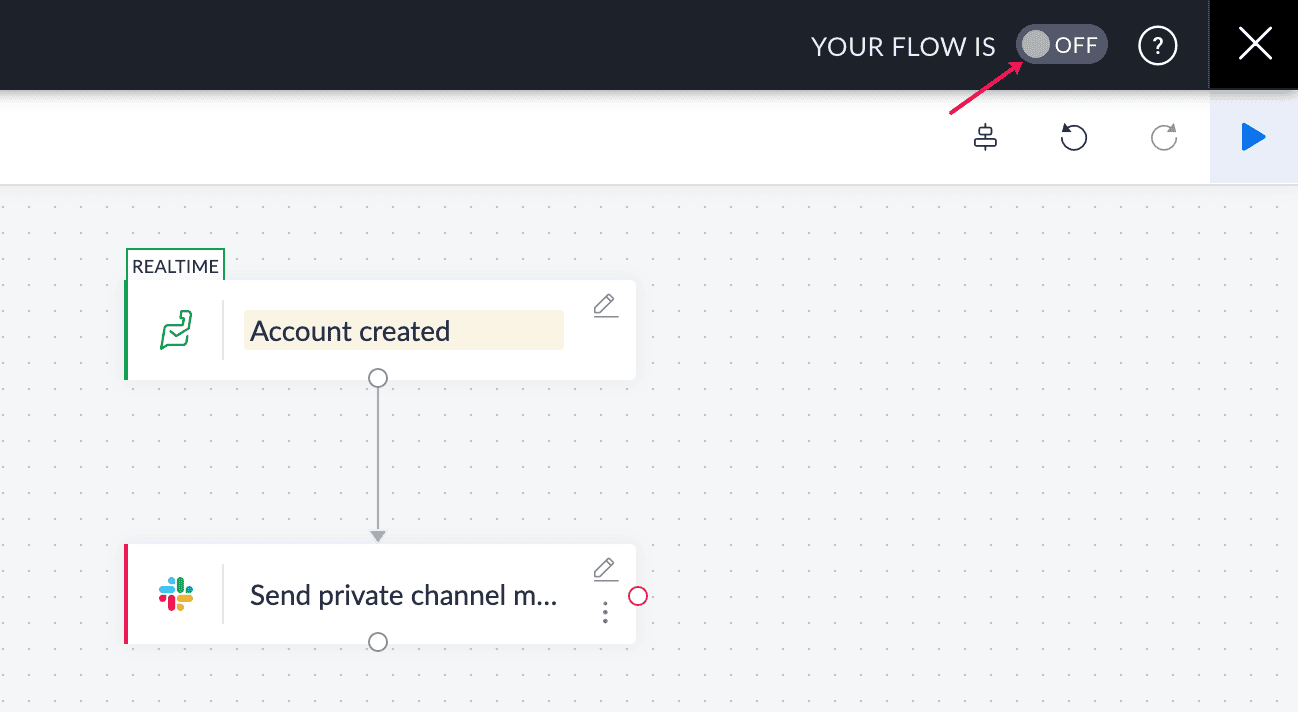
Related Articles
Integrating IFTTT with Arattai
Automate Channel Messages in Arattai What is IFTTT IFTTT (If This Then That) is a no-code automation platform that connects apps and services using simple Applets. An Applet follows a rule: If this happens → then do that. By integrating Arattai with ...Integrating Zapier with Arattai
Automate Channel Messages in Arattai What is Zapier Zapier is a no-code automation tool that connects your favourite apps and services. It lets you define a Trigger (when something happens in one app) and an Action (what should happen in another). ...Arattai Usernames
About Arattai Usernames Your username acts as an alternative identifier that allows other users to directly initiate a conversation with you without needing to know your mobile phone number. Privacy Focus: Your username is no longer visible in a ...Delete your Arattai account
Before proceeding, ensure that you're certain about deleting your Arattai account. Once deleted, all your data, including your contacts, chat history, and sessions from all your connected devices, will be permanently removed. Follow these steps to ...Arattai TV app
The Arattai TV app will help you join and start scheduled meetings from your TV. Download from Google Play Store: Go to the Google Play store on your Home TV and search for "Arattai" Click Install to download the app. Open the app once the ...